
Online Manual
Netscape Messenger v4.x E-Mail Setup (POP and SMTP)
Netscape Messenger is a freeware e-mail program that runs within the Netscape Communicator
Netscape connects directly via SMTP or POP3 protocol to your mail server.
Mail may be composed and read offline.
To close SPAM relays on our servers, in order to send mail through our SMTP server you will need to check your email box prior to sending, and the reply address must be something@yourdomain.com.
This implementation is important since it blocks all spam relay from going through our servers.
Note: Some ISP's won't allow the use of a foreign SMTP (outgoing e-mail) server. This is beyond the control of Spunkyworld. ISP's will often block port 25 so they can control SPAM going through their system. Port 25 is the common port that is used for SMTP service on Internet servers. There are many large dial up ISP's that do this, Concentric or Mindspring would be a good example. You will need to check with your dial up provider for more info. If you are in a situation where they are blocking port 25, for your SMTP setting just use the one your local ISP provided. POP (incoming) e-mail is not affected by this restriction.
The following instructions apply for "Netscape Communicator v4.x".
After Netscape has been installed, it must be configured to point to your mail server. To do this,
1) start Netscape and select "Edit" from the menu bar.
2) select "Preferences...".
3) open the "Mail & Newsgroups" folder from the left.
4) click Identity - See Figure 1
Note: The values shown below are for a fantasy identity. You have to replace them with your values.
Let's assume you have the account happyspunky.com
>> Your Name: Joe Anything - (The name that will display on an e-mail sent using this profile.)
>> Email address: anyalias@happyspunky.com - (The e-mail address that will display on an e-mail sent using this profile. For Example: nickname@yourname.com or myhusband@yourname.com. Enter anything you like, because all e-mails sent to an alias address will show up in your default POP account unless you define it otherwise.)
5) Click OK to return to the Preferences window
6) Click Mail Servers under the Mail & Newsgroups section of the Preferences box - See Figure 2
7) Click Edit under Incoming Mail Servers - See Figure 3
8) Complete the following fields in the Mail Server Properties Box:
9) Click OK to return to the Preferences window
10) Complete the following fields under Outgoing Mail Server.
11.Click OK to close the Preferences window.
----
Below are two example screenshots, assumed with a domain name happyspunky.com......
>> LoginName: happyspunky (this is the default POP3 account), if you set it up for an additional POP3 account, like "happypop3", then your login would be "happypop3".
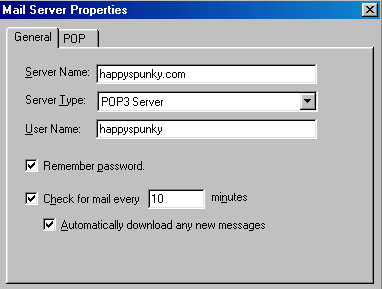
The e-mail reader will now check for new mail every 10 minutes.
But you can also check for new mail manually.
1) Start your messenger with "CTRL+2"
2) click "File" from the menu bar
3) go down in the pop up window to "Get New Messages", click it.
Unfortunately, Netscape Messenger does not natively support retrieval of multiple e-mail accounts for POP3 mail servers. To retrieve mail from multiple POP accounts, you will need to setup additional user profiles using the "User Profile Manager" supplied with Netscape. See your Netscape documentation for more information.
- Last modified on
Home / Hosting / Domain Lookup / Support / Email Contact
© 1998-2025 Spunkyworld Internet Services - All rights reserved