Email forwarding (also called an email redirect) is used to redirect email from one address to another. For example, you might have sales@yourdomain.com automatically redirected to your sales person's personal email address, and support@yourdomain.com redirected to your support person's personal email address.
You may also have redirects set up to send email to more than one address. For example, you may have email addressed to support@yourdomain.com redirected to each member of your support staff. You may have as many redirects as you like, and with your webcontrol system, setting them up is as simple as filling in the blanks. Once you've logged into your webcontrol system, select the Email Redirects button.
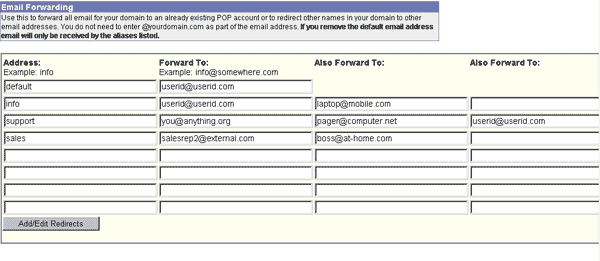
To set up an email redirect:
- Address: Enter the name or title portion of the address only. For example, you would enter sales and not sales@yourdomain.com.
- Forward To: Enter the FULL valid email address that you want the email forwarded to. For example, joe@elsewhere.com (Type carefully. If you make an error the email will be forwarded to an incorrect email address)
- Also Forward To: If applicable, enter the FULL valid email address of others you want this email to go to. For example, jack@overthere.com
- Add/Edit Redirects: Click this button to save your changes
To edit or delete an existing redirect, simply change or remove the information in the entry fields and click on Add/Edit Redirects.
Things to know:
- Deleting the default entry will remove the email aliasing feature, and you will not receive email from mispelled or incorrect email addresses.